Creating Return Requests
To create a product return request:
- Log in to the Customer area.
-
In the Your cart box, click on the Order history link.
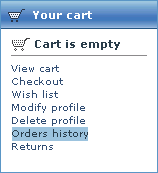
After you click on Order history, you'll be redirected to the Orders management section of the Customer area.
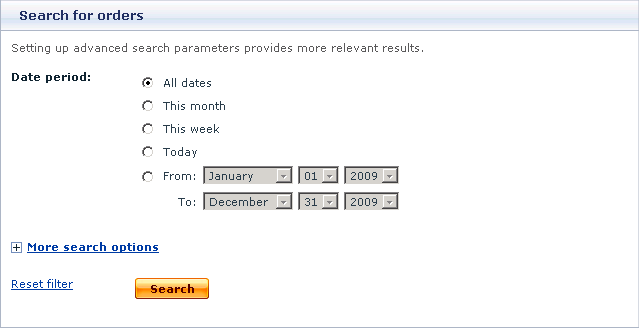
- Use the Search for orders box to find the order for which you want to create a return request.
- Click on either the order number or the order status to open the Order details page.
-
Click on the Create return link.

After you click on Create return, you will see the Create return request box, which is used to created return request.
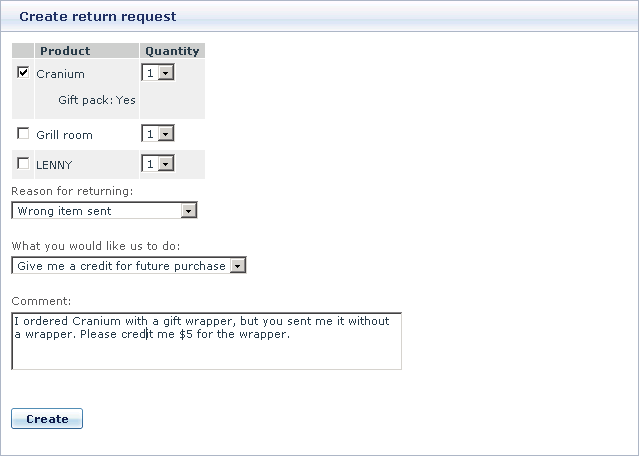
- Select the checkbox for the products you want to return, the amount, the reason and the actions that store staff should do. If necessary, leave a comment.
- Click the Create button to create a request and send it to the store staff.
After you click Create, the system will display a confirmation message saying that the return request has been created successfully.

You request will be added to the list of returns. To view the list, click on the Returns link in the Your cart box.

In the Returns box you will see the list of all your returns. The current status of each request in the list is shown in the Status column. If necessary, you can either delete or modify the listed return requests.
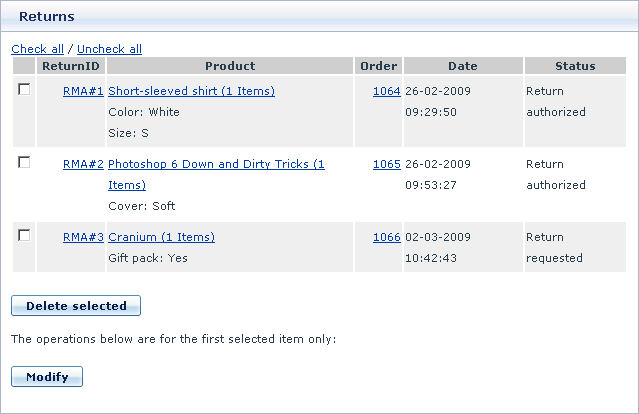
Managing Return Requests
RMA enables customers to modify and delete the return requests that they previously placed.
Finding existing return requests
To find the existing return requests:
- Log in to the Customer area.
-
In the Your cart box, click on the Returns link.

After you click on Returns, the system will display the Search form. Use the form to adjust search criteria. The system will display only those results that meet the criteria.
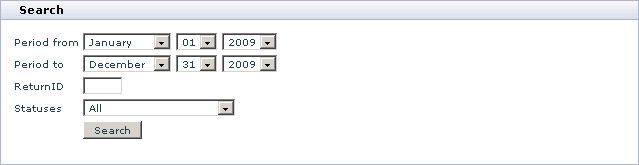
-
Click the Search button to display the list of return requests that meet the search criteria.
The Returns box with the list of return requests will appear.
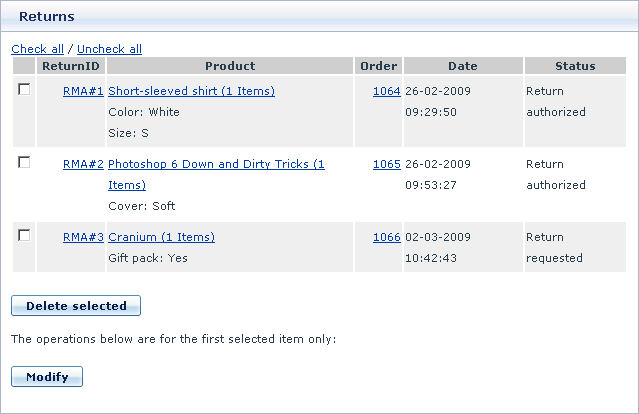
Modifying existing return requests
Customers are allowed to edit return request if only the request has the status Requested. If the request has a different status, it means that the request has been processed by the store staff already, and the customer cannot edit its details. For requests with statuses Authorized and Completed it is possible to print the return slip.
To modify a return request:
- Open the Returns box with the list of existing return requests.
-
In the Returns box, select the check box for the request that you want to modify and click the Modify button. Alternatively, click on the request ID in the ReturnID column.
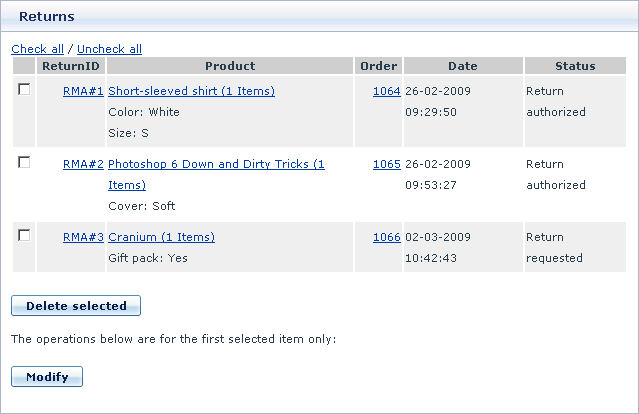
This will open the Modify box where you can edit request details.
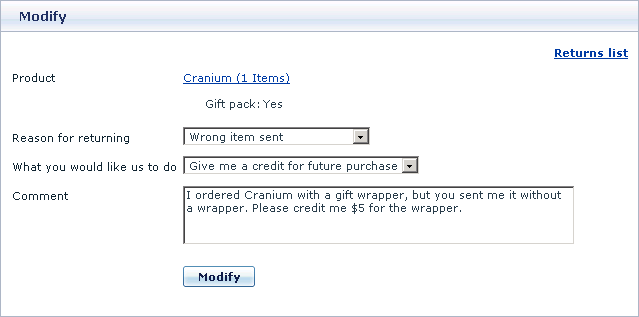
- Edit the return details and click the Modify button to apply the changes.
Deleting existing return requests
Customers can delete their return requests. Deleted requests get removed from the returns list in the Customer area; but they are still kept in the returns list in the Admin area and have the status Removed by customer. In case of need, the store staff can edit the details of a removed request and change its status.
To delete a return request:

